How to build a chatbot with ChatGPT
Learn how to build a chatbot using ChatGPT and python, a step-by-step guide to create a chatbot that can generate human-like responses. code is provided to help you get started.

Overview
OpenAI has developed several powerful large language models, such as GPT-3 and GPT-4. Future models like GPT-5 may also be released. These models can greatly enhance our work efficiency, allowing us to answer questions, generate articles, analyze data, and more. However, while ChatGPT is designed for personal use, OpenAI does not currently offer a direct service for integrating ChatGPT into websites. Fortunately, OpenAI provides an API to access these models, enabling us to build chatbots and incorporate them into our websites. This article will show you how to create a chatbot using ChatGPT and Python. Finally, we will provide the full code for your reference.
Prerequisites
- Basic knowledge of Python
- Basic knowledge of HTML and CSS
- A ChatGPT API key (you can get one here)
- Python libraries:
openai,flask - A text editor or an IDE like VSCode
Build a Chatbot with ChatGPT
Step 1: Setting up Python environment
First, ensure you have Python installed on your machine. Most operating systems come with Python pre-installed. You can check if Python is installed by running the following command in your terminal or command prompt:
python --versionif you don't have a Python environment, you can download it from the official Python website. and then install it on your machine. the official Python website also provides beginner's guides for installation.
Step 2: Install the required libraries
To build a chatbot service, you need to install the openai and flask libraries.
before installing the libraries, We strongly suggest you create a virtual environment.
to create a virtual environment, you can use the following command:
python -m venv chatbot-envthen activate the virtual environment:
source chatbot-env/bin/activatenow you can install the required libraries:
pip install openai flaskStep 3: Create a Flask app
Create a new directory for your project and navigate to it. Next, create a new
Python file named app.py and add the following code to create a simple Flask app:
from flask import Flask
app = Flask(__name__)
@app.route('/')
def index():
return 'Hello, World!'
if __name__ == '__main__':
app.run(debug=True)run the app using the following command:
python app.pyopen your browser and navigate to http://localhost:5000/ to see the message,
Hello, World!. now a simple Flask app is running on your machine.
Step 4: Connect to the ChatGPT API
To connect to the ChatGPT API, you need to get an API key from the OpenAI website.
you can get an API key by signing up on the OpenAI website.
create a new file named chatbot.py and add the following code to connect to
the ChatGPT API:
import json
from openai import OpenAI
OPENAI_API_KEY = "sk-XXXXXXXX"
prompt = """You are an AI assistant that helps users find the best answer to
their questions."""
def ask_question(question):
client = OpenAI(api_key=OPENAI_API_KEY)
messages = [
{
"role": "system",
"content": prompt
},
{
"role": "user",
"content": question
}
]
stream = client.chat.completions.create(
model="gpt-4o-mini",
messages=messages,
stream=True
)
for chunk in stream:
if chunk.choices[0].delta.content is not None:
yield u"data: {}\n\n".format(json.dumps({
"type": "message",
"content": chunk.choices[0].delta.content
}))
yield u"data: [DONE]\n\n"Note: Replace sk-XXXXXXXX with your OpenAI API key.
Now, you can use the ask_question function to ask questions to the ChatGPT API,
and it will return the response. the response will be a stream of messages, this
is a simple SSE (Server-Sent Events) implementation. you can use this stream
to send messages to the client in real time. so the client can see the responses
as they are generated.
Step 5: Create a chat API endpoint
Change the app.py file to create a chat API endpoint, this endpoint will used by
the client to send messages to the ChatGPT API and get the responses.
from flask import Flask, Response, request, stream_with_context
from chatbot import ask_question
app = Flask(__name__)
@app.route('/')
def index():
return 'Hello, World!'
@app.route('/chatbot', methods=['POST'])
def chatbot():
question = request.form.get('question')
if not question:
return 'Please provide a question', 400
data = ask_question(question)
return Response(
stream_with_context(data), content_type='text/event-stream'
)
if __name__ == '__main__':
app.run(debug=True)restart the server using the following command:
python app.pynow you can send a POST request to the /chatbot endpoint with a question
parameter to get the response from the ChatGPT API.
curl -X POST http://localhost:5000/chatbot -d "question=hello"
data: {"type": "message", "content": ""}
data: {"type": "message", "content": "Hello"}
data: {"type": "message", "content": "!"}
data: {"type": "message", "content": " How"}
data: {"type": "message", "content": " can"}
data: {"type": "message", "content": " I"}
data: {"type": "message", "content": " assist"}
data: {"type": "message", "content": " you"}
data: {"type": "message", "content": " today"}
data: {"type": "message", "content": "?"}
data: [DONE]Step 6: The last step, create a chat interface
Create a new file named index.html in the templates directory and add the
following code to create a simple chat interface:
<!DOCTYPE html>
<html lang="en">
<head>
<meta charset="UTF-8">
<meta name="viewport" content="width=device-width, initial-scale=1.0">
<title>ChatBot</title>
<style>
body {
font-family: "Helvetica Neue", "Segoe UI", "Arial", sans-serif, "pingfang SC";
background-color: #f4f4f4;
padding: 20px;
color: #333;
}
#output {
font-size: 24px;
font-family: "Helvetica Neue", "Segoe UI", "Arial", sans-serif, "pingfang SC";
border: 1px solid #ccc;
padding: 10px;
margin-top: 20px;
height: 200px;
overflow: auto;
background-color: #fff;
}
#startButton {
background-color: #18ad91; /* Green */
border: none;
color: white;
padding: 15px 32px;
text-align: center;
text-decoration: none;
display: inline-block;
font-size: 16px;
margin: 4px 2px;
cursor: pointer;
}
input[type="text"] {
width: 100%;
padding: 12px 20px;
margin: 8px 0;
box-sizing: border-box;
border: 3px solid #ccc;
-webkit-transition: 0.5s;
transition: 0.5s;
outline: none;
}
input[type="text"]:focus {
border: 3px solid #555;
}
</style>
</head>
<body>
<input type="text" id="input" placeholder="Input your questions">
<button id="startButton">Ask</button>
<div id="output"></div>
<script type="module">
import { fetchEventSource } from 'https://esm.run/@microsoft/fetch-event-source';
const outputDiv = document.getElementById('output');
const startButton = document.getElementById('startButton');
startButton.addEventListener('click', function() {
const url = window.location.protocol + "//" + window.location.host + "/chatbot";
outputDiv.innerHTML = "";
const formData = new FormData();
formData.append('question', document.getElementById('input').value);
fetchEventSource(url, {
method: 'POST',
Headers: {
'Content-Type': 'multipart/form-data'
},
body: formData,
onmessage: (event) => {
console.log(event);
try{
if (event.data === "[DONE]") {
startButton.disabled = false;
} else {
const msg = JSON.parse(event.data);
if (msg.type == 'system') {
console.log(msg.system);
} else {
outputDiv.innerHTML += msg.content;
outputDiv.scrollTop = outputDiv.scrollHeight;
}
}
}
catch (e) {
console.error("error: ", e);
}
}
});
startButton.disabled = true;
});
</script>
</body>
</html>now open the browser and navigate to http://localhost:5000/ to see the chat interface.
Input your question and click the Ask button to get the response from the ChatGPT.
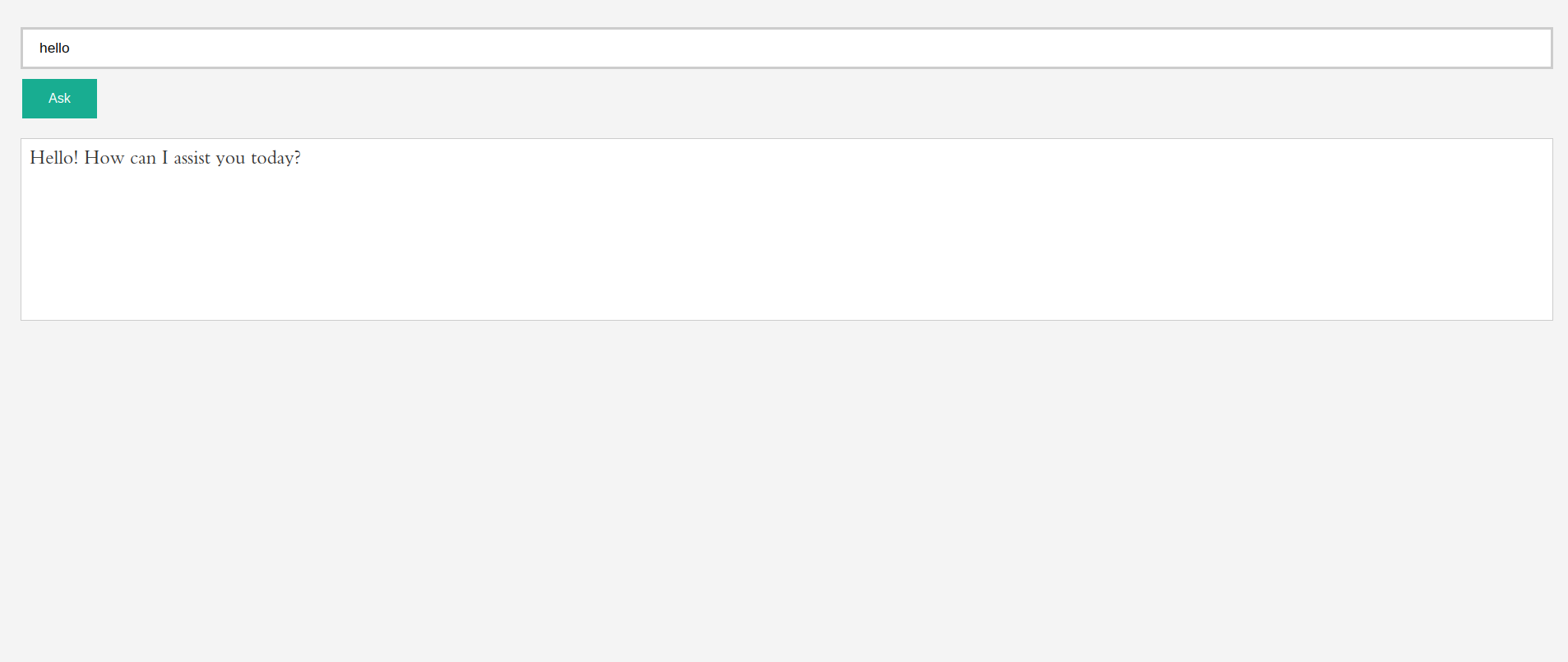 Chatbot Interface
Chatbot Interface
full code is available on GitHub
What's next?
This is just a simple example of how to build a chatbot using ChatGPT and Python. You can further enhance the chatbot by adding more features, such as:
- Optimizing the prompt messages for better responses.
- Send history of messages to the ChatGPT API to get more context-aware responses.
- Add private data to the ChatGPT API to get more personalized responses.
- Implement a more advanced chat interface with more features.
- Deploy the chatbot to a server and make it available to the public.
- Integrate the chatbot into your website or application.
Implementing these features is not easy for a beginner, fortunately, ChatofAI offers an advanced chatbot service that can help you create a more sophisticated chatbot that implements all these features and more. you can build your chatbot on our platform and seamlessly integrate it into your website or application easily. We provide a Free plan that allows you to build a chatbot with message limited, you can try it now and see how it works. no credit card is required.
More Articles
Enhancing Your Website's User Experience with AI Chatbots: A Beginner's Guide
This guide introduces beginners to using AI chatbots on websites to improve user experience, offering insights on benefits, setup, and successful applications.
November 7, 2024
How to Add an AI Chatbot to Your Wix Website
Learn how to add an AI chatbot to your Wix website with this no-code, step-by-step guide. Enhance customer support and boost engagement in just a few minutes!
December 20, 2024